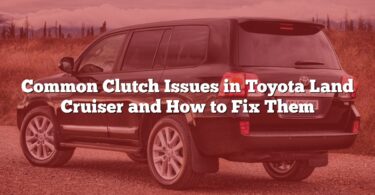Bluetooth connectivity is a vital feature for modern drivers, offering hands-free calls and seamless music streaming. However, when issues arise, they can be frustrating and disruptive. This guide dives into the most common Bluetooth problems you may face in your Toyota Land Cruiser and provides practical solutions to get your system back on track. Whether it’s pairing difficulties, signal interference, or software glitches, we’ve got you covered with clear steps to resolve each issue efficiently.
Comprehensive Guide: Bluetooth Connectivity Issues in a Toyota Land Cruiser and Their Solutions
| N° | Problem/Cause | Solution |
|---|---|---|
| 1 | Issues during Bluetooth pairing | Restart both devices and reattempt pairing; ensure both are in discoverable mode. |
| 2 | Outdated vehicle software/firmware | Update the vehicle’s firmware via USB or contact the dealer for updates. |
| 3 | Outdated phone software/firmware | Update your phone’s operating system to the latest version. |
| 4 | Incompatibility between phone and vehicle system | Verify compatibility; consult the manufacturer’s compatibility list. |
| 5 | Exceeding paired device limit | Delete unused devices from the vehicle’s paired list and retry. |
| 6 | Bluetooth interference from other devices | Turn off unused devices’ Bluetooth or move them away. |
| 7 | Weak Bluetooth signal | Keep the phone close to the car’s receiver, avoiding obstructions. |
| 8 | Damaged or faulty Bluetooth hardware in the vehicle | Contact a specialist for diagnosis and repair. |
| 9 | Damaged or faulty Bluetooth hardware in the phone | Test with another phone to confirm; repair or replace the phone if necessary. |
| 10 | Corrupted Bluetooth cache on the phone | Clear the Bluetooth cache in the phone settings and retry. |
| 11 | Corrupted vehicle system data | Perform a factory reset on the vehicle’s Bluetooth system. |
| 12 | Battery-saving settings disabling Bluetooth on the phone | Disable battery-saving mode or whitelist Bluetooth in the settings. |
| 13 | Temporary system glitches in the vehicle | Restart the vehicle’s infotainment system. |
| 14 | Temporary system glitches on the phone | Restart the phone. |
| 15 | Phone unintentionally disconnected from the vehicle | Reconnect manually or adjust automatic connection settings. |
| 16 | Bluetooth version mismatch between phone and vehicle | Check Bluetooth version compatibility; update software if possible. |
| 17 | Software bugs in the vehicle system | Apply firmware updates or consult a specialist. |
| 18 | Software bugs in the phone operating system | Update the phone’s OS or perform a system reset if necessary. |
| 19 | Physical obstructions within the vehicle | Clear obstructions and place the phone near the dashboard. |
| 20 | Signal interference from metallic objects or accessories | Remove interfering objects from the vehicle’s vicinity. |
| 21 | Misconfigured audio output settings | Check and adjust audio output settings on both the phone and vehicle. |
| 22 | Unsupported media files or codecs | Use supported file formats or streaming apps compatible with the system. |
| 23 | Conflict with another connected device | Disconnect other devices or prioritize your primary device. |
| 24 | Overloaded Bluetooth connections | Disconnect unused devices and manage paired device limits. |
| 25 | Low battery levels in the phone or car system | Charge the device or vehicle’s battery. |
| 26 | Bluetooth protocol limitations | Use devices compatible with the vehicle’s supported protocols. |
| 27 | Hardware wear or aging components | Inspect and replace worn-out hardware if necessary. |
| 28 | Prolonged disuse of the Bluetooth system | Restart the system and pair devices again. |
| 29 | Factory settings reset not applied correctly | Reset the system correctly following the owner’s manual instructions. |
| 30 | Firmware updates not correctly installed | Reinstall updates or contact a professional for assistance. |
| 31 | Excessive number of apps running on the phone | Close unnecessary apps to free up system resources. |
| 32 | Hands-free profile not activated | Activate the hands-free profile in your phone’s Bluetooth settings. |
| 33 | Vehicle system requiring a reboot | Reboot the infotainment system following the manual’s instructions. |
| 34 | Phone requiring a restart | Restart the phone to refresh its Bluetooth functionality. |
Detailed Guide: Bluetooth Connectivity Issues in a Toyota Land Cruiser and Their Solutions
1. Issues during Bluetooth pairing
- Reason 1: The devices may not be in pairing mode.
- Reason 2: A minor error in the pairing process can prevent connection.
Solution:
- Ensure both your phone and the vehicle’s system are set to “discoverable mode.”
- Delete any existing connections between the two devices.
- Restart both the phone and the vehicle’s infotainment system.
- Attempt pairing again. If prompted, enter the correct PIN as specified in the car manual.
2. Outdated vehicle software/firmware
- Reason: The vehicle’s Bluetooth system requires anupdate to ensure compatibility with newer devices.Solution:
- Check your vehicle’s manual or visit the manufacturer’s website for firmware update instructions.
- Download the latest firmware onto a USB drive.
- Insert the USB drive into the vehicle’s port and follow the prompts to install the update.
- If unsure, consult a dealership or professional service.
3. Outdated phone software/firmware
- Reason: An outdated phone operating system can cause Bluetooth incompatibility.
Solution:
- Check for updates in your phone’s settings.
- Download and install the latest available updates.
- Restart your phone after updating to ensure proper functionality.
4. Incompatibility between phone and vehicle system
- Reason: Certain phones may not be compatible with the vehicle’s Bluetooth version.
Solution:
- Verify compatibility by consulting the manufacturer’s compatibility list.
- If incompatible, consider updating the firmware on the vehicle or using a different phone model.
5. Exceeding paired device limit
- Reason: The vehicle’s Bluetooth system may have a limit on how many devices it can store.
Solution:
- Access the Bluetooth settings in the vehicle.
- Delete unused or old devices from the paired list.
- Attempt pairing the new device again.
6. Bluetooth interference from other devices
- Reason: Nearby devices with active Bluetooth may interfere with the connection.
Solution:
- Turn off Bluetooth on unused devices.
- Move other Bluetooth-enabled gadgets away from the vehicle.
- Keep the phone close to the vehicle’s receiver for a stronger signal.
7. Weak Bluetooth signal
- Reason: The phone may be too far from the vehicle’s receiver.
Solution:
- Place the phone on the dashboard or near the infotainment system.
- Avoid storing the phone in areas like the glove compartment or a bag.
8. Damaged or faulty Bluetooth hardware in the vehicle
- Reason: The car’s Bluetooth module may be malfunctioning.
Solution:
- Visit a professional service center for diagnosis.
- Replace or repair the hardware if needed.
9. Damaged or faulty Bluetooth hardware in the phone
- Reason: The phone’s Bluetooth component may be defective.
Solution:
- Test the phone with another Bluetooth device.
- If the issue persists, consult a technician for repair or replace the phone.
10. Corrupted Bluetooth cache on the phone
- Reason: Cached data can interfere with proper connectivity.
Solution:
- On your phone, go to Bluetooth settings.
- Clear the Bluetooth cache and paired devices list.
- Restart the phone and reconnect.
11. Corrupted vehicle system data
- Reason: System data in the vehicle may prevent Bluetooth from functioning properly.
Solution:
- Perform a factory reset of the vehicle’s infotainment system.
- Re-pair the devices from scratch following the correct steps.
12. Battery-saving settings disabling Bluetooth on the phone
- Reason: Power-saving modes often disable Bluetooth to conserve energy.
Solution:
- Disable power-saving mode in your phone’s settings.
- Ensure Bluetooth is not restricted in the phone’s background app settings.
13. Temporary system glitches in the vehicle
- Reason: The infotainment system may encounter temporary bugs.
Solution:
- Restart the vehicle’s infotainment system.
- If the issue persists, disconnect the battery for a few minutes and reconnect.
14. Temporary system glitches on the phone
- Reason: Temporary software issues may affect Bluetooth performance.
Solution:
- Restart your phone to refresh its system.
- Try reconnecting the devices after the restart.
15. Phone unintentionally disconnected from the vehicle
- Reason: A weak signal or accidental disconnection may occur.
Solution:
- Manually reconnect the phone through the vehicle’s Bluetooth settings.
- Enable automatic reconnection in the settings for convenience.
16. Bluetooth version mismatch between phone and vehicle
- Reason: Differences in Bluetooth versions may cause compatibility issues.
Solution:
- Update the phone or vehicle’s software to the latest version.
- If unresolved, use a compatible phone model.
17. Software bugs in the vehicle system
- Reason: Bugs in the infotainment system can disrupt Bluetooth functionality.
Solution:
- Apply firmware updates from the manufacturer’s website.
- Consult a professional if issues persist.
18. Software bugs in the phone operating system
- Reason: Glitches in the phone’s OS can interfere with Bluetooth.
Solution:
- Update the phone’s software.
- If unresolved, perform a factory reset.
19. Physical obstructions within the vehicle
- Reason: Barriers like seats or compartments can weaken the Bluetooth signal.
Solution:
- Clear the path between the phone and the receiver.
- Place the phone near the infotainment system.
20. Signal interference from metallic objects or accessories
- Reason: Metal objects can block or distort Bluetooth signals.
Solution:
- Remove metallic items near the phone or infotainment system.
- Reconnect devices after clearing the area.
21. Misconfigured audio output settings
- Reason: The phone or vehicle may be set to the wrong audio output mode.
Solution:
- On your phone, check the Bluetooth audio output settings to ensure they are directed to the vehicle.
- In the vehicle’s infotainment system, verify that the correct audio source is selected (e.g., Bluetooth).
- Test playback after adjusting the settings.
22. Unsupported media files or codecs
- Reason: The vehicle’s Bluetooth system may not support certain file types or codecs.
Solution:
- Convert unsupported media files to a standard format (e.g., MP3 for audio).
- Use streaming apps that are compatible with the vehicle’s Bluetooth system.
- Check the vehicle’s manual for supported codecs and formats.
23. Conflict with another connected device
- Reason: Another device connected to the vehicle may disrupt the Bluetooth connection.
Solution:
- Disconnect other devices not in use via the vehicle’s Bluetooth settings.
- Reconnect the primary device manually.
- Disable Bluetooth on nearby devices if conflicts persist.
24. Overloaded Bluetooth connections
- Reason: The vehicle’s Bluetooth system may have too many paired devices.
Solution:
- Access the paired device list in the vehicle’s Bluetooth settings.
- Remove old or unused devices from the list.
- Re-pair the desired device after clearing space.
25. Low battery levels in the phone or car system
- Reason: Insufficient power in the phone or vehicle can weaken the Bluetooth signal.
Solution:
- Charge your phone before attempting to connect.
- Use a reliable car charger to maintain power during use.
- If the vehicle’s system has its own battery, ensure it is fully charged.
26. Bluetooth protocol limitations
- Reason: Some devices may not support the same Bluetooth protocols as the vehicle.
Solution:
- Check the vehicle’s manual for supported Bluetooth protocols.
- Use devices that match these protocols for optimal performance.
- Update the vehicle’s software if protocol support has been expanded.
27. Hardware wear or aging components
- Reason: The vehicle’s or phone’s Bluetooth hardware may deteriorate over time.
Solution:
- Test the phone with another Bluetooth device to isolate the issue.
- Have the vehicle’s Bluetooth module inspected and replaced if needed.
- Consider upgrading to a newer phone model if the issue lies with the phone.
28. Prolonged disuse of the Bluetooth system
- Reason: A lack of regular use may cause the system to become unresponsive.
Solution:
- Restart both the phone and the vehicle’s infotainment system.
- Perform a factory reset on the vehicle’s Bluetooth system if necessary.
- Re-pair the devices following standard pairing procedures.
29. Factory settings reset not applied correctly
- Reason: A previous reset may not have been completed properly.
Solution:
- Perform the factory reset again following the instructions in the vehicle’s manual.
- Ensure the system powers down completely before attempting to re-pair devices.
- Reconfigure all settings from scratch after the reset.
30. Firmware updates not correctly installed
- Reason: An incomplete or corrupted firmware update can disrupt Bluetooth functionality.
Solution:
- Reinstall the firmware update using a USB drive or other recommended method.
- Contact the dealership or manufacturer for assistance if the issue persists.
- Avoid interrupting the update process to prevent corruption.
31. Excessive number of apps running on the phone
- Reason: Background apps can consume resources and disrupt Bluetooth performance.
Solution:
- Close unnecessary apps running in the background.
- Restart the phone to free up system resources.
- Limit the number of active apps while using Bluetooth.
32. Hands-free profile not activated
- Reason: The hands-free profile may not be enabled on the phone or vehicle.
Solution:
- On your phone, go to Bluetooth settings and ensure the hands-free profile is activated.
- Check the vehicle’s settings to enable hands-free calling and audio streaming.
- Re-pair the devices if the profile does not activate automatically.
33. Vehicle system requiring a reboot
- Reason: The infotainment system may need a restart to clear temporary issues.
Solution:
- Turn off the vehicle completely and wait a few minutes before restarting.
- If the system has a dedicated reset option, use it as per the manual.
- Attempt reconnecting the phone after rebooting.
34. Phone requiring a restart
- Reason: Temporary glitches in the phone may prevent Bluetooth from functioning properly.
Solution:
- Restart your phone to refresh its system processes.
- Ensure Bluetooth is enabled after the restart.
- Re-pair the phone with the vehicle if the connection does not establish automatically.
Preventing Future Issues
To maintain a smooth and uninterrupted Bluetooth experience in your Toyota Land Cruiser, it’s essential to adopt preventative measures. Follow these steps to reduce the chances of future connectivity problems:
- Keep Software Updated
- Regularly check for updates on both your vehicle’s infotainment system and your phone.
- Enable automatic updates where possible to ensure compatibility with the latest Bluetooth protocols.
- Limit Paired Devices
- Remove old or unused devices from your vehicle’s paired list.
- Keep the list of paired devices to a manageable number to avoid exceeding limits.
- Position Your Phone Strategically
- Keep your phone close to the vehicle’s Bluetooth receiver, ideally on the dashboard or in a phone mount.
- Avoid storing the phone in areas that block signals, such as metal cases or the glove box.
- Disable Unnecessary Bluetooth Devices
- Turn off Bluetooth on devices you are not actively using to reduce interference.
- Disconnect additional devices when only one is needed during your drive.
- Regularly Restart Devices
- Restart your phone and the vehicle’s infotainment system periodically to clear temporary glitches.
- Perform a full reboot of the system every few months if you encounter minor issues.
- Perform Routine Maintenance
- Schedule regular vehicle checkups to ensure the Bluetooth hardware and firmware are functioning correctly.
- Test the system periodically to catch potential issues early.
- Manage Device Settings
- Ensure Bluetooth settings on your phone are configured correctly for hands-free calling and audio streaming.
- Disable battery-saving features that may interfere with Bluetooth connectivity.
- Avoid Signal Interference
- Minimize the use of electronic devices or metallic accessories near the infotainment system.
- Use certified accessories that are known to be compatible with your vehicle’s Bluetooth system.
- Backup and Reset Periodically
- Backup your infotainment system’s settings and perform a factory reset if needed to clear persistent errors.
- Reconfigure settings and re-pair devices after the reset for a fresh start.
By following these steps, you can proactively prevent many of the common Bluetooth connectivity issues and enjoy a seamless driving experience with your Toyota Land Cruiser. Regular care and attention to your system will ensure reliable performance for years to come.