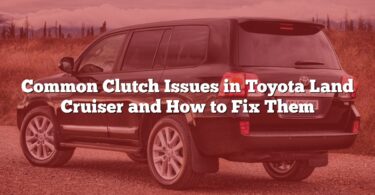Navigation system issues can be frustrating, especially when you’re relying on your Toyota Land Cruiser to guide you through unknown terrain or your daily commute. This guide breaks down the most common problems drivers encounter, explains their causes, and provides practical solutions to get your system back on track. Whether it’s a simple software update or a hardware malfunction, you’ll find clear steps to troubleshoot and resolve the issue quickly and efficiently.
Comprehensive Guide : Common Navigation System Problems in a Toyota Land Cruiser and Their Solutions
| N° | Problem/Cause | Solution |
|---|---|---|
| 1 | Dead battery | Recharge or replace the battery. |
| 2 | Blown fuse | Check and replace the blown fuse in the fuse box. |
| 3 | Faulty wiring | Inspect and repair damaged or loose wiring. |
| 4 | Black screen | Reset the system or check for loose display connections. |
| 5 | Flickering screen | Inspect the display unit and connectors for faults; replace if necessary. |
| 6 | Unresponsive touchscreen | Perform a system reset or update the software. |
| 7 | Cracked or damaged screen | Replace the damaged screen at a certified service center. |
| 8 | Weak GPS signal | Move to an open area and ensure GPS antenna is unobstructed. |
| 9 | GPS antenna malfunction | Inspect and replace the GPS antenna. |
| 10 | Blocked satellite signal | Remove obstructions such as roof racks; drive to a clearer area. |
| 11 | Errant data broadcast | Reset the system and update the software to clear faulty data. |
| 12 | Outdated navigation software | Update the navigation software to the latest version. |
| 13 | Corrupt software update | Reinstall the software or perform a factory reset. |
| 14 | Repeated system reboot | Reset the system and verify data integrity with a certified technician. |
| 15 | Faulty buttons or controls | Replace damaged controls or recalibrate input systems. |
| 16 | Voice command not working | Recalibrate the voice recognition system or update the software. |
| 17 | Connectivity issues with mobile devices | Reconnect devices and ensure compatibility with the system. |
| 18 | Missing or outdated maps | Update the map database via a software update. |
| 19 | Incorrect routing | Verify system settings and update maps if necessary. |
| 20 | Inaccurate location | Recalibrate the GPS system and check sensor functionality. |
| 21 | No audio guidance | Ensure volume settings are correct and check for speaker issues. |
| 22 | Muffled or distorted voice prompts | Inspect and repair speakers or audio connections. |
| 23 | Incorrect language settings | Adjust the language settings in the system menu. |
| 24 | Bluetooth malfunction | Reset the Bluetooth settings and re-pair the device. |
| 25 | USB connection failure | Check the USB cable and port; replace damaged components. |
| 26 | Wi-Fi or data issues | Verify internet connectivity and update firmware if needed. |
| 27 | Faulty navigation unit | Replace or repair the navigation system. |
| 28 | Failed internal components | Diagnose and replace faulty internal parts. |
| 29 | Faulty gyroscope or accelerometer | Replace the defective sensor. |
| 30 | Incorrect vehicle position or heading | Recalibrate the sensors and GPS unit. |
| 31 | Speed sensor malfunction | Inspect and replace the speed sensor. |
| 32 | Extreme weather conditions | Wait for improved weather or relocate to a clearer area. |
| 33 | Tall buildings or dense forests blocking signal | Move to an open area for better satellite reception. |
| 34 | Electromagnetic interference | Minimize the use of nearby electronic devices causing interference. |
| 35 | Incorrect settings configuration | Reset the system to default settings and reconfigure. |
| 36 | Input errors | Verify and correct user inputs. |
| 37 | Lack of system familiarity | Refer to the user manual for guidance. |
| 38 | Software compatibility with Land Cruiser model | Install software compatible with the specific model. |
| 39 | Faulty integration with vehicle systems | Verify compatibility and repair integration issues. |
| 40 | ECU malfunction | Inspect and repair or replace the ECU. |
| 41 | Loose or disconnected wires | Reconnect and secure the loose wires. |
| 42 | Aftermarket installation faults | Consult a professional to inspect and repair installations. |
| 43 | Vibration-related wire damage | Replace damaged wires and secure connections. |
| 44 | Broken or faulty antenna | Replace the antenna. |
| 45 | Malfunctioning tuner | Repair or replace the tuner. |
| 46 | Locked navigation system due to anti-theft measures | Enter the unlock code provided in the owner’s manual. |
| 47 | Reset requirements after power loss | Perform a system reset as per the manual instructions. |
Common Navigation System Problems in a Toyota Land Cruiser and Their Solutions: A Detailed Troubleshooting Guide
1. Dead Battery
- Reason 1: The car battery has run out of charge due to prolonged use without the engine running.
- Reason 2: The battery is old and unable to hold a charge effectively.
Solution:
Recharge the battery using a car battery charger or by jump-starting the vehicle. If the battery is old or damaged, replace it with a compatible model.
2. Blown Fuse
- Reason 1: A sudden power surge in the vehicle’s electrical system.
- Reason 2: Faulty wiring leading to overload on the fuse.
Solution:
Check the fuse box using the vehicle manual to locate the navigation system fuse. Replace any blown fuses with ones of the same amperage.
Step-by-Step:
- Turn off the car’s ignition.
- Open the fuse box (often under the dashboard or hood).
- Locate the relevant fuse and inspect for damage (a broken filament or blackening).
- Replace with a new fuse of identical rating.
3. Faulty Wiring
- Reason 1: Wires may have loosened over time due to vibrations.
- Reason 2: Aftermarket installations might be incorrectly configured.
Solution:
Inspect all wiring connections for looseness or damage. Secure any loose wires and replace damaged ones. If an aftermarket installation is suspected, consult a professional for a wiring check.
4. Black Screen
- Reason 1: Display connections are loose or damaged.
- Reason 2: The system is frozen due to software errors.
Solution:
Perform a system reset by holding down the power button for a few seconds. Check connections to the display unit and reconnect any loose cables.
5. Flickering Screen
- Reason 1: Internal display components are faulty.
- Reason 2: Wiring to the screen is loose or damaged.
Solution:
Inspect the display unit for hardware faults. Ensure all connections are secure. If the problem persists, the screen may need to be replaced.
6. Unresponsive Touchscreen
- Reason 1: Software glitches.
- Reason 2: Physical damage to the screen.
Solution:
Update the system software to resolve glitches. If the screen is physically damaged, replace it at an authorized service center.
7. Cracked or Damaged Screen
- Reason: The screen has been physically impacted.
Solution:
Replace the screen at a certified repair center. Avoid DIY repairs as improper handling may damage the system further.
8. Weak GPS Signal
- Reason 1: The GPS antenna is obstructed by physical objects.
- Reason 2: External conditions such as weather or location (e.g., tunnels).
Solution:
Move to an open area free of obstructions. Check the GPS antenna for damage and replace it if necessary.
9. GPS Antenna Malfunction
- Reason: Internal damage or wear and tear on the antenna.
Solution:
Inspect the antenna’s connection to the system. Replace the antenna if damaged or malfunctioning.
10. Blocked Satellite Signal
- Reason: Roof racks, metallic objects, or dense urban environments may block signals.
Solution:
Remove any obstructions and relocate the vehicle to an open area for better satellite reception.
11. Errant Data Broadcast
- Reason: Corrupt data received from external sources.
Solution:
Reset the system to clear corrupt data. Perform a software update to ensure compatibility with current data broadcasts.
12. Outdated Navigation Software
- Reason: The system is running an older version of navigation software.
Solution:
Download the latest software update from the manufacturer’s website or install it via USB.
13. Corrupt Software Update
- Reason: An interrupted update process caused software corruption.
Solution:
Reinstall the software or perform a factory reset to restore default settings.
14. Repeated System Reboot
- Reason 1: Corrupt system files.
- Reason 2: Faulty hardware.
Solution:
Reset the system and verify file integrity with a professional technician. Replace any faulty hardware components.
15. Faulty Buttons or Controls
- Reason: Wear and tear over time or internal damage.
Solution:
Replace damaged controls or recalibrate input systems using the settings menu or with professional assistance.
16. Voice Command Not Working
- Reason 1: Incorrect system calibration.
- Reason 2: Outdated software.
Solution:
Recalibrate the voice recognition system using the setup menu. Update the software to improve functionality.
17. Connectivity Issues with Mobile Devices
- Reason 1: Incompatible mobile device or outdated system software.
- Reason 2: Corrupt Bluetooth or USB connection settings.
Solution:
Ensure that the mobile device is compatible with the navigation system. Update the system software if necessary. For Bluetooth:
- Delete the paired device from the system.
- Reset the Bluetooth settings on both the car and the device.
- Re-pair the device by following the system instructions.
For USB connections:
- Check the cable for damage and replace if needed.
- Ensure the USB port is clean and free from debris.
18. Missing or Outdated Maps
- Reason: The map database has not been updated regularly.
Solution:
Download the latest maps from the manufacturer’s website and install them via USB or SD card. Follow these steps:
- Visit the official Toyota website and locate the map update section.
- Download the update package to a USB or SD card.
- Insert the device into the system and follow on-screen instructions to complete the update.
19. Incorrect Routing
- Reason 1: Outdated maps.
- Reason 2: Incorrect route preferences in settings.
Solution:
Update the maps as described above. Check and adjust route preferences in the system menu, such as avoiding toll roads or highways.
20. Inaccurate Location
- Reason 1: The GPS system requires recalibration.
- Reason 2: Faulty gyroscope or accelerometer.
Solution:
Recalibrate the GPS system by driving in an open area and following the system’s recalibration instructions. If the problem persists, consult a technician to inspect and replace defective sensors.
21. No Audio Guidance
- Reason 1: Volume settings are incorrect.
- Reason 2: Speaker or wiring issues.
Solution:
Check the volume settings and ensure that navigation audio is enabled. If there’s still no sound, inspect the speakers and wiring for damage and repair as necessary.
22. Muffled or Distorted Voice Prompts
- Reason: Damaged or poorly connected speakers.
Solution:
Inspect the speakers for damage. Ensure all speaker wires are securely connected. Replace the speakers if necessary.
23. Incorrect Language Settings
- Reason: Language settings have been misconfigured.
Solution:
Navigate to the settings menu and select the correct language. Refer to the user manual for detailed instructions if needed.
24. Bluetooth Malfunction
- Reason 1: Outdated Bluetooth firmware.
- Reason 2: Device pairing issues.
Solution:
Update the system firmware to the latest version. Reset the Bluetooth connection by deleting and re-pairing the device, ensuring it’s within range during the process.
25. USB Connection Failure
- Reason 1: Damaged USB cable.
- Reason 2: Faulty USB port.
Solution:
Test with a different USB cable. If the problem persists, inspect the USB port for damage or debris. Clean the port carefully and replace it if necessary.
26. Wi-Fi or Data Issues
- Reason 1: Weak or unavailable Wi-Fi signal.
- Reason 2: Outdated firmware causing connectivity problems.
Solution:
Connect the system to a stable Wi-Fi network. Update the system firmware to improve connectivity. If using mobile data, ensure the hotspot settings are configured correctly.
27. Faulty Navigation Unit
- Reason: Internal hardware failure in the navigation system.
Solution:
Consult a certified technician to diagnose and repair or replace the faulty navigation unit.
28. Failed Internal Components
- Reason: Wear and tear or manufacturing defects in internal components.
Solution:
A professional inspection is required to identify and replace the faulty components. This may include replacing circuit boards or other internal hardware.
29. Faulty Gyroscope or Accelerometer
- Reason: The sensor has degraded over time or experienced physical damage.
Solution:
Replace the defective sensor. Consult a technician to perform the replacement and recalibration.
30. Incorrect Vehicle Position or Heading
- Reason: GPS or sensor calibration errors.
Solution:
Recalibrate the GPS system by driving in a clear, open area. If the problem continues, check and replace the relevant sensors.
31. Speed Sensor Malfunction
- Reason: The speed sensor is damaged or faulty.
Solution:
Inspect the speed sensor and replace it with a new one if necessary. This should be done by a professional mechanic.
32. Extreme Weather Conditions
- Reason: Heavy rain, snow, or extreme temperatures affecting GPS signal reception.
Solution:
Wait for weather conditions to improve or move to an area with better visibility for GPS satellites.
33. Tall Buildings or Dense Forests Blocking Signal
- Reason: Physical obstructions interfering with satellite signals.
Solution:
Drive to an open area where there are fewer obstructions. Ensure the GPS antenna is positioned optimally for signal reception.
34. Electromagnetic Interference
- Reason: Nearby electronic devices disrupting the GPS signal.
Solution:
Turn off or move away from devices causing interference. Ensure that the vehicle’s electronic devices are properly shielded.
35. Incorrect Settings Configuration
- Reason: User misconfigured system settings.
Solution:
Reset the navigation system to default settings. Reconfigure preferences based on your requirements.
36. Input Errors
- Reason: Incorrect destination or route inputs by the user.
Solution:
Double-check all inputs before starting navigation. Ensure addresses or coordinates are entered correctly.
37. Lack of System Familiarity
- Reason: The user is unfamiliar with system features and operation.
Solution:
Refer to the owner’s manual or instructional videos provided by Toyota. Familiarize yourself with key features and settings.
38. Software Compatibility with Land Cruiser Model
- Reason: The installed software version is not optimized for the specific vehicle model.
Solution:
Download and install the correct software version designed for the Land Cruiser. Consult a technician if needed.
39. Faulty Integration with Vehicle Systems
- Reason: Improper synchronization between navigation and other vehicle systems.
Solution:
Update all related system software and repair integration issues with professional assistance.
40. ECU Malfunction
- Reason: Faulty ECU affecting the navigation system.
Solution:
Inspect the ECU and replace it if necessary. This requires specialized diagnostic tools available at authorized service centers.
41. Loose or Disconnected Wires
- Reason: Wiring may have become disconnected due to vibration or improper installation.
Solution:
Reconnect and secure all loose wires. If damage is detected, replace the affected wires.
42. Aftermarket Installation Faults
- Reason: Incorrect installation or incompatible components in aftermarket systems.
Solution:
Consult a professional to inspect and reconfigure the aftermarket installation. Replace incompatible parts with certified components.
43. Vibration-Related Wire Damage
- Reason: Vehicle vibrations over time may have damaged wiring.
Solution:
Inspect and replace damaged wires. Use secure clips to minimize movement and future damage.
44. Broken or Faulty Antenna
- Reason: Physical damage to the antenna.
Solution:
Replace the damaged antenna with a compatible replacement part.
45. Malfunctioning Tuner
- Reason: Internal faults in the tuner module.
Solution:
Repair or replace the tuner at an authorized service center.
46. Locked Navigation System Due to Anti-Theft Measures
- Reason: System locked after power interruption.
Solution:
Retrieve the unlock code from the owner’s manual or dealer. Enter the code to reactivate the system.
47. Reset Requirements After Power Loss
- Reason: System needs to be reset after losing power.
Solution:
Follow the owner’s manual instructions to perform a system reset. This usually involves holding specific buttons or entering setup menus.
Preventing Future Issues
To minimize the chances of encountering navigation system problems in your Toyota Land Cruiser, follow these preventive measures:
- Regular Software Updates:
- Check for system updates periodically on Toyota’s official website.
- Download and install updates to ensure compatibility and bug fixes.
- Inspect Wiring and Connections:
- Conduct regular inspections of the system’s wiring and connections to detect and repair loose or damaged wires.
- Securely fasten connections to prevent issues caused by vibrations.
- Keep the GPS Antenna Clear:
- Ensure the GPS antenna is not obstructed by roof racks, metallic objects, or external devices.
- Position the antenna for optimal signal reception.
- Avoid Environmental Interference:
- Park in open areas when using GPS to avoid signal issues caused by tall buildings or dense forests.
- Minimize the use of nearby electronic devices that may cause electromagnetic interference.
- Maintain a Healthy Battery and Fuses:
- Regularly check the car battery for signs of wear or reduced capacity.
- Inspect and replace blown fuses promptly to prevent electrical disruptions.
- Handle the System Carefully:
- Avoid physical impact on the screen or control panel to prevent cracks or damage.
- Use a soft cloth to clean the screen, avoiding harsh chemicals that may harm the display.
- Familiarize Yourself with the System:
- Review the owner’s manual to understand the system’s features and functions.
- Learn how to reset the system or adjust settings when necessary.
- Professional Maintenance:
- Schedule regular maintenance checks with certified Toyota technicians to diagnose and address potential issues before they become significant problems.
- If using aftermarket systems, consult professionals for proper installation and integration.
By following these steps, you can proactively reduce the likelihood of future navigation system problems and ensure reliable performance for your Land Cruiser’s navigation system.